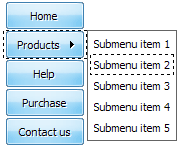CONTENT
- About Vista web buttons
- Quick-start tutorial
- Creating website buttons
- Adjusting web menu appearance
- Setting javascript rollover buttons links
- Creating buttons - sub menus
- Adjusting javascript rollover button
- Setting sub menu buttons links
- Saving vista buttons
- Cascade graphics user guide
- Main window
- Main rollover buttons javascript
- Button builder toolbar
- Button creator - work area
- Toolboxes
- Animated gif image themes toolbox
- Button generator submenu toolbox
- Properties toolbox - main buttons
- Properties of play button
- Normal/Hot state of button gif
- Properties toolbox - submenus
- Web buttons and icons properties
- Normal/Hot state of button images
- Create buttons in theme editor
- Creating theme tutorial
- Java script button states
- Creating new html image button
- Adding graphics and images to the theme
- Setting gif buttons state images
- Adjusting play buttons edges width
- Cool buttons samples
|
Creating buttons - sub menus
- To create submenus you should choose the button at first. Let's add 6 subitems for the "Products" button for example.
To add submenus you should click "Add submenu's item" button situated on the button builder Toolbar five times.

You'll see that the "Products" button has 5 subitems now.
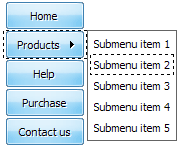
|