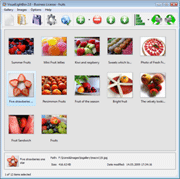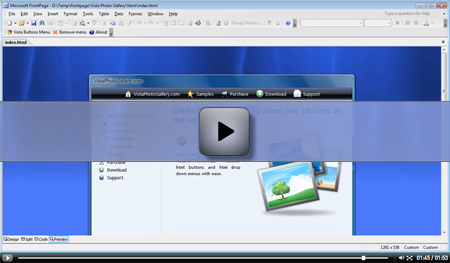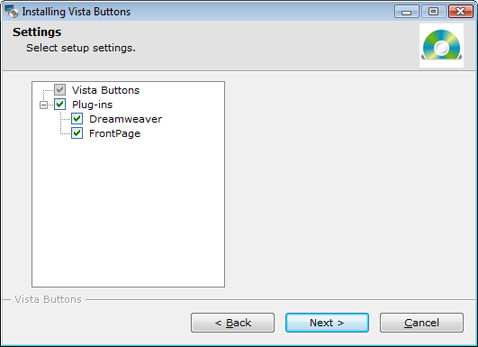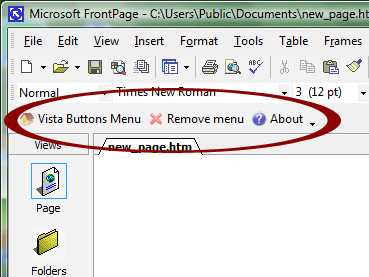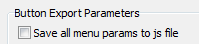|
||

|
||
|
||||||
|
Recommended by:
Feedback .. What a fantastic program - it does what it says it will do and more. It is easy, fun and productive to work with. I love this program - it makes me look like a Pro! .... I have really enjoyed the use of your javascript pop up menu, it has helped my website have a truly professional look to it. I like the Web 2.0 style buttons and the ease of use. Thank you for a great number of cool javascript pop up menu themes and icons! .. .. Thank you so much! This worked like a charm! :) Your javascript select menu is awesome, and I continue to rave about it to anyone I know. You can use me as a testimonial if you ever need one! .. |
Create an excellent drop down menu for your FrontPage site quickly and easily with Vista Buttons menu add-in!If you are waiting for an easiest way to add drop down menu navigation to your FrontPage website, this extension is your chance!The software comes with nearly 500+ web buttons, 100 submenu designs, 6600+ icons, 50 ready-made samples, intuitive user interface and is compatible with all popular browsers on all major platforms, including Windows, Linux and Mac. User interface is simple and integrated with FrontPage. Generated web menus are compliant with the latest web-standards. You'll create really nice looking web menus and web buttons with little or no design skills at all! Provided license has no site-limits, allowing you to create as many menus for as many websites you want. A list of Features you can find here, or see the Samples page for ready examples.
How to use FrontPage Menu extensionVista Buttons Extension for Microsoft FrontPage is a tool that will help you to insert and organize drop down menus without leaving your workspace. In order to use the extension in FrontPage you need a copy of Vista Buttons installed on your computer. During the installation you'll be prompted to select if you'd like to install available plug-ins.
The Vista Buttons Extension inserts a Vista Buttons icon on a toolbar. It allows you to insert menus previously made in Vista Buttons application to your FrontPage document. To insert a navigation menu, you should select the desired location for the menu in your document, click the Vista Buttons Menu icon on the toolbar.
The Vista Buttons wizard launches, allowing you to develop a javascript menu using a powerful & easy-to-use interface whith a built-in preview. You can open the project (*.vbprj) that you have already designed with Vista Button to add a menu. If you do not have any previously designed menu you can create a new one within the Vista Buttons extension. Select a pre-built themes or templates, adjust style settings as desired, and click 'Save and Close' button on the toolbar. Your drop down menu will be inserted into the FrontPage document. Making changes in the menu or removing the menu is just as easy. If you want to modify a previously inserted menu, you will need to use "Edit menu" button and update the menu project in Vista Buttons extension. After you save your changes the menu will be re-generated and the modifications will be applied to the document. In order to remove a menu from the document you should open a document from which you would like to remove a menu, select the dropdown menu to be removed and click "Remove menu" button. The menu will be removed from the document. Vista Buttons generates html code which is fully search engine friendly. To export all html code to your pages you should set the following option:
|
|||||
|
Copyright (c) 2003-2010,
Vista Buttons |
||||||